Step by Step Guide for Beginners to Set up your Shopify store Class 1 Part 2
Selecting a Payment Plan:
- Choose a Plan:
- Shopify offers different plans. Select the plan that suits your business needs.
- Enter Billing Information:
- Provide your billing information to activate your chosen plan.
Configuring Users and Permissions:
- Navigate to “Settings”:
- In your Shopify admin, go to “Settings” at the bottom left.
- Select “Account”
- Under Settings, select “Account.”
- Add Staff Accounts:
- Click on “Add a staff account” to add team members.
- Set Permissions:
- Set permissions for each staff member based on their roles (e.g., staff, admin). Click here for Part 1
Configuring Locations:
- Navigate to “Settings”:
- In your Shopify admin, go to “Settings.”
- Select “Locations”:
- Under Settings, select “Locations.”
- Add Location:
- Click on “Add location” to add your business location(s).
Additional Tips:
- Payment Gateway Setup:
- Configure your preferred payment gateways under “Settings” “Payments.”
- Shipping Settings:
- Set up your shipping settings under “Settings” > “Shipping.”
- Domain Configuration:
- Purchase a domain or connect an existing one under “Settings” “Domains.”
- Explore Apps:
- Shopify has an App Store where you can find additional features and functionalities for your store.
- Marketing Setup:
- Utilize Shopify’s marketing features to promote your products. click here for part 1
- Launch Your Store:
- Once you’ve set up your store, configured settings, and added products, you can officially launch your store.
Step by Step Guide for Beginners to Set up your Shopify store Class 1
Creating a Shopify Store:
- Visit Shopify Website:
- Go to the Shopify website.
- Sign Up:
- Click on “Get Started” and enter your email address to begin the sign-up process.
- Create a Password:
- Choose a secure password for your account.
- Enter Store Details:
- Fill in the required information, including your store name, address, and other details.
- Answer Shopify’s Questions:
- Answer a few questions about your experience with e-commerce.
forminator_form id="850- Set Up Your Store:
- Once signed in, Shopify will guide you through the process of setting up your store.
- Choose a theme for your store. You can customize the look later.
- Add Products:
- You’ll be prompted to add products, but you can skip this for now and do it later.
- Explore Admin Panel:
- Familiarize yourself with the Shopify admin panel where you’ll manage your store.
Adding Products for Sale:
- Navigate to “Products”:
- In your Shopify admin, go to the “Products” section.
- Add a Product:
- Click on the “Add product” button.
- Product Details:
- Enter details such as title, description, and images for your product.
- Pricing:
- Set the price for your product.
- Inventory:
- Manage your inventory by adding stock keeping units (SKUs) and setting stock levels.
- Shipping:
- Configure shipping settings for the product.
- Variants (If Applicable):
- If your product comes in different variations (e.g., sizes or colors), set them up as variants.
- Tags and Categories:
- Assign relevant tags and categories to help organize your products.
- SEO Settings:
- Optimize your product page for search engines by adding meta descriptions and titles.
- Save:
- Click “Save” to add the product to your store.
- Repeat for Additional Products:
- Repeat the process for each product you want to sell.
Launching Your Store With Store Name
- Choose a Domain: same like Cashtly.com
- Select a custom domain for your store (e.g., www.cashtly.com). You can purchase a domain through Shopify or connect an existing one.
- Configure Payments:
- Set up your preferred payment gateway (e.g., Shopify Payments, PayPal).
- Configure Taxes:
- Configure tax settings based on your location and business requirements.
- Test Transactions:
- Make a test purchase to ensure the checkout process works correctly.
- Launch Your Store:
- Once you’re satisfied with your store setup, you can officially launch it.
Additional Tips:
- Explore Shopify’s App Store for additional functionalities.
- Utilize Shopify’s marketing features to promote your products.
- Regularly update and manage your product listings.
Guide For Beginners Shopify Store #cashtly Class 1, 2024 /guide-for-beginners-shopify-store/824/ ok
join free learn class #cashtly Part 2 /guide-for-beginners-shopify-store-part-2/828/
shopify,shopify dropshipping,shopify store,shopify tutorial,shopify training,learn with shopify, cashtly, cashtly store, cashtly.com,set up shopify store,shopify tutorial for beginners,how to start shopify,shopify store setup,how to set up a shopify store,complete shopify tutorial,shopify course,how to build a shopify store,how to create a shopify store,shopify 2024,shopify 2023,how to create an online store with shopify,create a shopify store,how to build a shopify store from scratch,


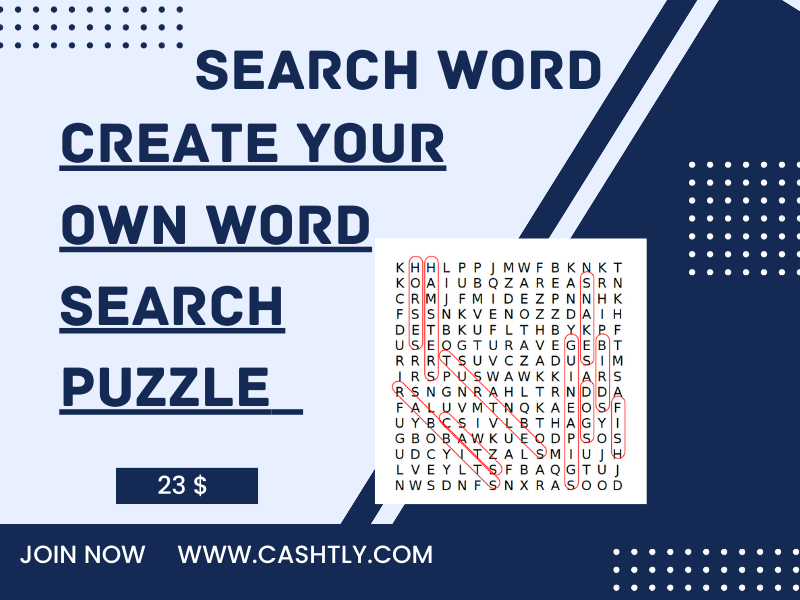

Amazing
Thanks