Changing Menus For WordPress Website
- Login to Your WordPress Dashboard:
- Enter your website’s admin area by adding “/wp-admin” to your domain (e.g., www.name.com/wp-admin).
- Navigate to Menus:
- In the dashboard, go to “Appearance” and select “Menus.”
- Select the Menu to Edit:
- If your theme supports multiple menus, choose the one you want to edit from the drop-down list.
- Edit Menu Items:
- To add or remove items, use the options on the left. You can add pages, posts, custom links, and categories to your menu.
- Remove Items:
- To remove an item, click on the arrow to expand the item, and then click “Remove.”
- Reorder Items:
- Drag and drop menu items to rearrange their order.
- Save Changes:
- Once you’re done editing, click “Save Menu.”
- Register Here Free online Course
Creating a New Menu in Headers:
- Navigate to Menus:
- Go to “Appearance” and select “Menus” in the WordPress dashboard.
- Create a New Menu:
- In the “Menus” page, click on the “Create a new menu” link.
- Name Your Menu:
- Give your menu a name (e.g., “Header Menu 2”) and click the “Create Menu” button.
- Add Items to Your Menu:
- On the left, you can add pages, posts, custom links, and categories to your new menu. Check the items you want to add and click “Add to Menu.”
- Configure Menu Settings:
- You can configure menu settings such as the theme location. Many themes have multiple menu locations like “Primary Menu” or “Header Menu.” Choose the appropriate location for your new menu.
- Save Menu:
- Once you’ve configured your menu, click “Save Menu.”
- Assign the Menu to a Location:
- If your theme has multiple menu locations, you might need to assign your new menu to a specific location. This can usually be done in the “Manage Locations” or “Theme Locations” tab in the “Menus” page.
- Check Your Site:
- Visit your site to ensure that the new menu appears in the header as expected.
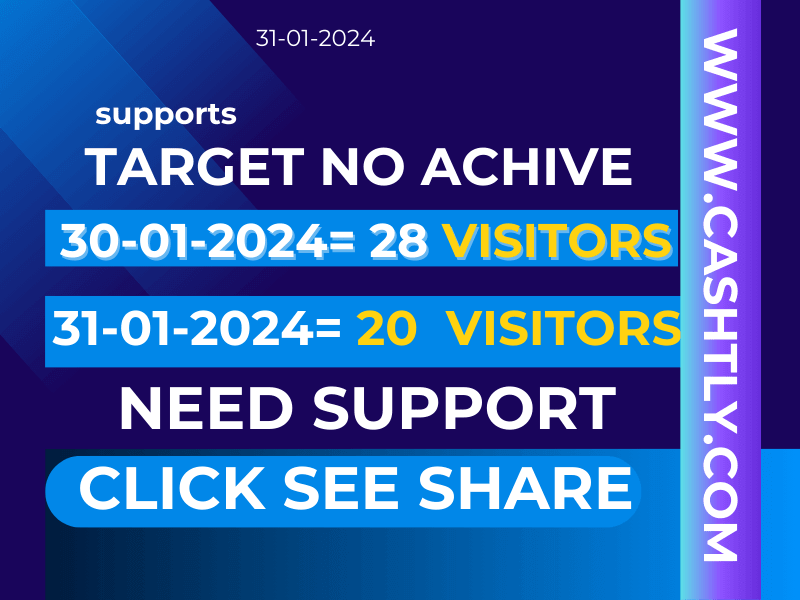
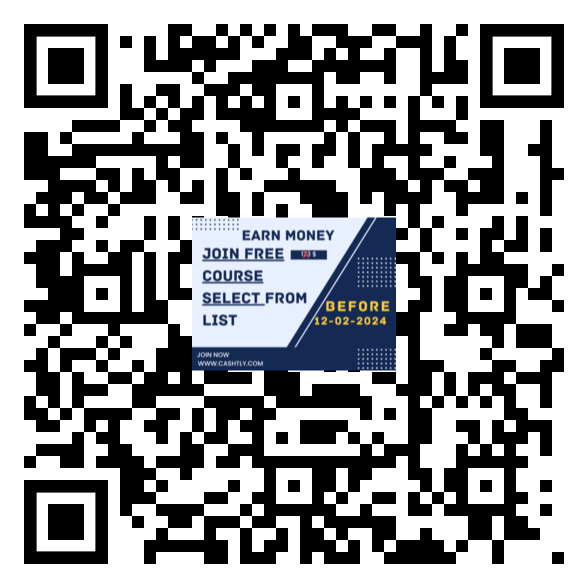
Tips:
- Use Descriptive Names: Give your menus descriptive names to make it easier to manage, especially if you have multiple menus.
- Consider Mobile Responsiveness: Many themes automatically make menus responsive for mobile devices. Test your menus on various devices to ensure a good user experience.
- Check Theme Documentation: Some themes might have specific instructions for managing menus, so check your theme documentation for any additional details.
- website,how to make a website,websites,website builder,create a website,Cashtly, Cashtlycom, Cashtly.com,how to build a website,how to create a website,website design,make a website,build a website,website builders,how to make a wordpress website,ai website,best website builder,free website,ai websites,best free website builder,cool websites,top 3 websites,wordpress website,top website builders,best website builders,best website builder 2023,website with ai,create website,
